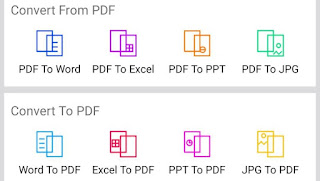How to convert Word to PDF can be done with the application or without the help of the application. Both are very helpful to you and very easy to do. Want to know?
Sometimes school or office work requires us to convert documents in DOCX or Word format to PDF. Convert Word to PDF can be done with a laptop or mobile phone (HP).
Convert Word to PDF with its application
1. If you want to convert Word to PDF, you should download the Fast PDF Converter and PDF Reader application in the Google Play Store. The same app is also available in the Apple App Store as a PDF Converter and PDF Reader. Both of these apps can be downloaded for free.
2. Open the application, on the main page you see a number of options such as reading, editing, merging, and converting.
3. To convert a Word document to PDF scroll down and select the 'Word to PDF' option.
4. After giving permission to the application to access photos, media and files on your smartphone, select the "Select Document" menu and select the document you want to change.
5. After that, wait for it to finish. File size can affect conversion speed, so larger file sizes take longer to process.
6. Upon completion, your Word file has been converted to PDF. You will then be prompted to download the modified document.
Convert Word to PDF without application
For those of you who want to convert Word to PDF without an application, you can use a website. This can be done with a laptop or mobile phone (HP). Here's how:
1. Go to www.smallpdf.com. Then to convert a Word document to PDF, scroll until you find a light blue 'Word to PDF' option. To convert a PDF document to Word, you can click the 'PDF to Word' option at the bottom.
2. Then click Select File to select the document you want to convert. In addition to retrieving documents offline on your smartphone, there are also options for retrieving documents from Dropbox and Google Drive.
3. After selecting the document you want to change, you just need to wait for the document to finish processing.
4. Once processed, you can download a PDF or Word document to your smartphone or upload it to Dropbox or Google Drive.
Converting Word to PDF does you find very easy right?
Tags
TIPS & TRICKS